How to Use DU Recorder
If you have opened this web page, you probably must have discovered that DU Recorder is the best screen recorder application available for mobile devices and PCs. In case if you do not know, D U Recorder is an application that allows you to record the screen of your smartphone or PC while whatever is playing on its screen. If you are interested in downloading it, you can simply get the Download link from our official website. But if you into knowing how to use it, read this complete article to be aware of that.

Introduction to DU Recorder Screen Recorder
DU Recorder is an Android-based application that works as a screen recording application. It allows you to record whatever is happing on the screen of your smartphone, phablet, tablet, or PC. It supports both Android and iOS smart devices, as well as Windows and Mac PCs. And it is capable of recording the screen whenever you are playing games, making video calls, using apps, watching a movie, etc. You can even get a screenshot while the app videos video calls and games. And the plus point is, you can edit all the recorded best-quality videos using the in-built video editor in the DU Recorder app.
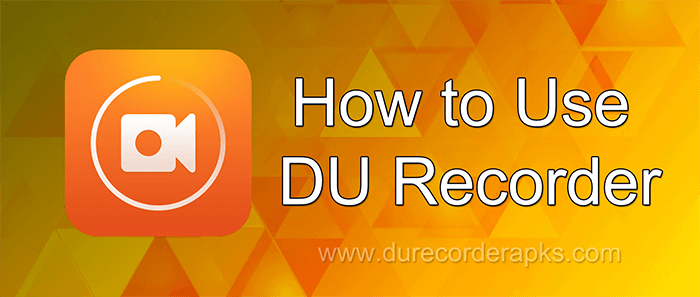
DU Recorder Free Install
Indeed, you can get DU Screen Recorder directly from the Google Play Store and Apple App Store. As an easier method, we have given the direct download links for each Android/ iOS/ Windows/ Mac devices on our official website. Once you installed DU Recorder on your smart device or Windows PC using the given links on our website, you can launch the application and start to record the screen, take a screenshot, and edit the best-quality videos. Hoping you are interested in how to utilize this recording application on your screen, here we came with a guide of the most frequently asked questions about how to utilize it.
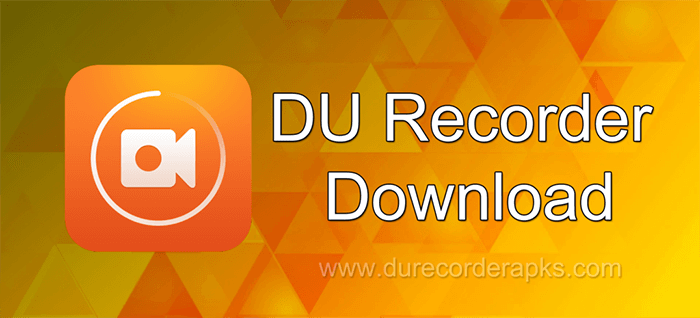
Latest DU Recorder Download
How do I use the DU Recorder on my iPhone?
Video Settings
From the first section of the settings, you can choose the desired video resolution by selecting between multiple resolutions ranging from 1080p high definition to 240p simpler definition. The video resolutions range from 1080p, 720p, 540p, 480p, 360p, 240p.
From the next section of the DU Recorder settings, you must configure the video quality. Here, you have to choose the number of megabytes per second as the video transfer speed. It is better to leave the default option for that, but if you want, you can change it as you want.
In the next section, you can choose the frames per second, which is the frequency of the number of frames that the DU Recorder will take per second. You can simply press the automatic option to make it easier.
Configure
This section is about recording the video on your iOS and Android smartphone. You can exceptionally record both internal and external audio with DU Recorder with regard to the volume. From the next section, you can select a location for your video to be stored. You can directly store them on the SD card. In addition to that, it shows the time you have or the time free to record with the configuration that you selected for the app. The inverting color option can make a change between colors.
Control Settings
In the next option in the control configuration, it shows about what will allow users to hide the recording window when users are making the video recording itself. In this case, keep in mind to only control it by the notification bar. This way, you can get a cleaner video output recorded not with the icons that the DU Recorder controls itself to the one users select.
You can stop recording the video either by shaking the phone or selecting the Stop icon from the menu. The countdown of the time will begin when you start to record the screen.
Video and Photo Editing Tools
You can enable your device's face camera while you are recording the screen of your live show, game, movie, or app to make tutorials to your YouTube. With the brush option in the editing section, you can make the screen's graphics that were registered in the video. It has various options on how to input a screenshot or choose the color to write on the device screen to highlight.
When you started proceeding with the DU Recording, the tutorial video will record a graphic from where you pressed on the touch screen. And it maintains a set of tools in addition to all of them.
We can find different tools to edit video, merge multiple videos, add music, crop, video to GIF converter, edit the screenshot, join images, etc. to adjust and do editings to the best-quality video clips you record.
FAQ
Is DU Recorder Safe to Use?
Yes, it is absolutely safe to use DU Recorder on your Windows PC or smartphone. Since it does not ask you to root or jailbreak your device, you will not void the warranty. And the developers have confirmed that it does not bring malicious files with the app.
How Long can DU Recorder Record?
There is no time limit imposed on your recordings of the DU Recorder for Android and iOS. So you don't need to make it brief when recording as the app says otherwise. You need to decide when to stop the recording.
What is a DU Recorder?
DU Recorder is an application that allows you to record the screen of your Android/ iOS smartphone or PC while whatever is happening on the screen and make high-quality screen video clips. With this application, you can record live shows, gameplay, music video, etc. It also features a set of video editing tools to edit the recorded clips so that you don't need to have a separate video editing application for editing and adding music to them. Furthermore, DU Recorder also features a screen capture tool to assist you in taking a screenshot.
What Happened to DU Recorder?
The Ministry of IT in India announced a ban on 59 Chinese apps, including the DU Recorder as they think these apps are a threat to the sovereignty and integrity of India. As a consequence, Google has removed the DU Recorder application from the play store. So now you cannot install it from the Google Play Store. However, thanks to its official website, you can still install DU Recorder free app on Android and iOS devices with a couple of easy steps. So whether you are an Indian or any other who is from a DU Recorder banned country, visit our official website and press the Install button to install the app. And thereafter, you can record the screen and play the recorded videos on your smartphone or PC. India may turn back and try to come up with the DU Recorder again. Until then, you can rely on our official website.